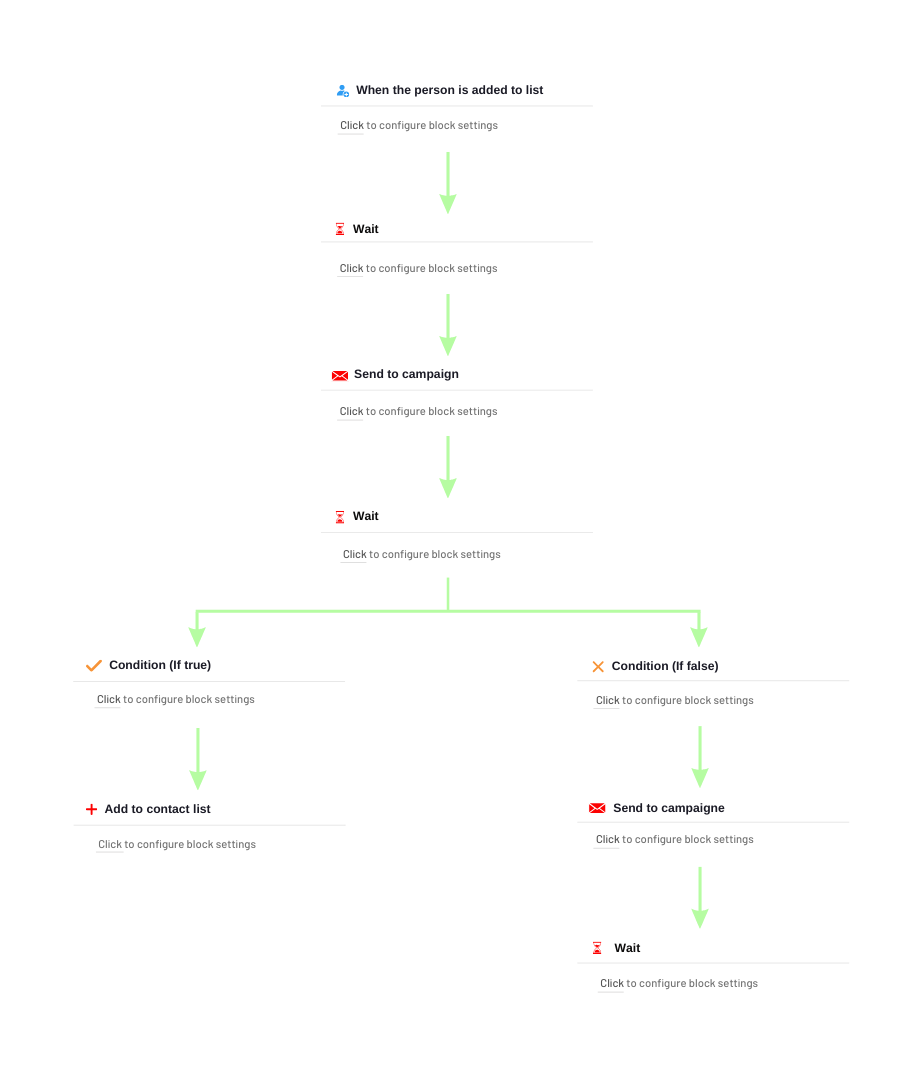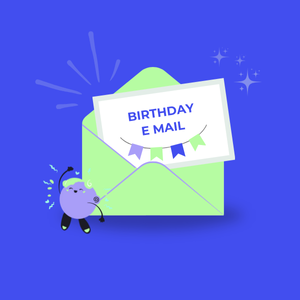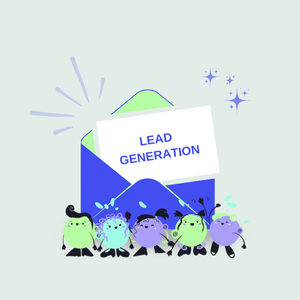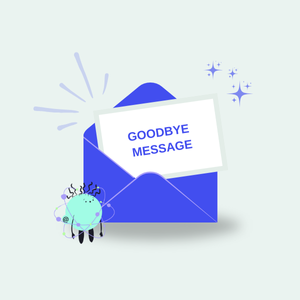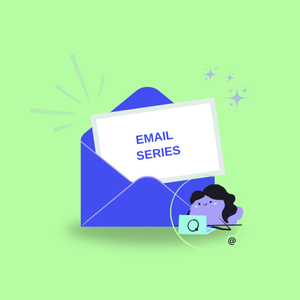E-mail Series Workflow
With INBOXAutomation, you can send automatic messages and follow-up emails to your users at certain time intervals.
To create the workflow with specific time intervals, first select the “When a contact is added to a list” trigger from the triggers. Here select the contact list to send the email to. Then set the methods by which the email will be sent when contacts are imported.
Then create a waiting period by adding the “Wait” action.
Then add the “Send a Campaign” action and select your newsletter that you have created for this workflow
Create a cooldown by adding the “Wait” action again. This time it is recommended to extend the period between 3-5 days.
Then add the “Send a Campaign” action again and select the 2nd Newsletter you want to send.
By repeating these actions, you can create an email series scenario as you wish.