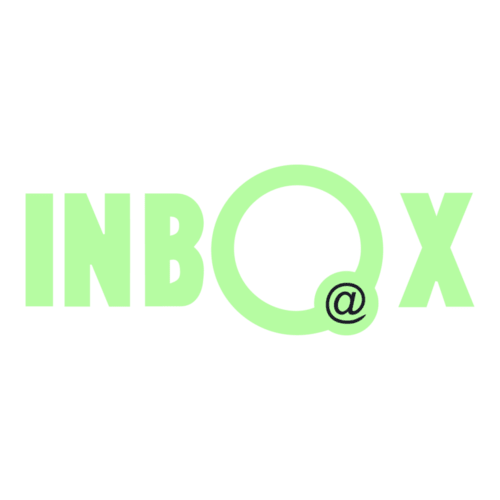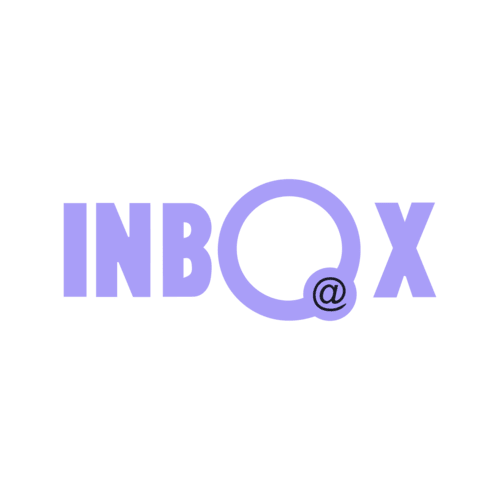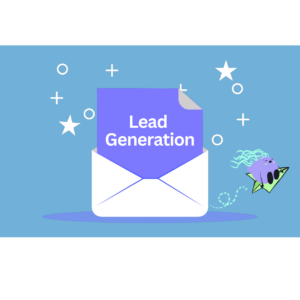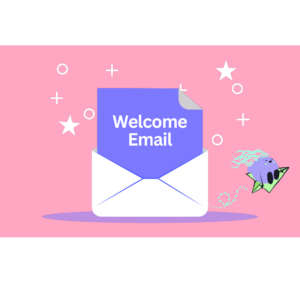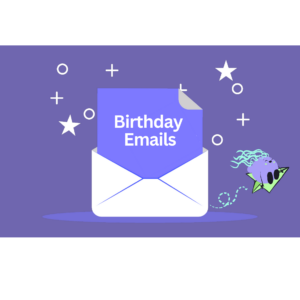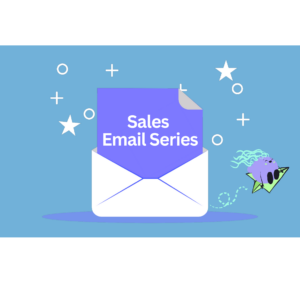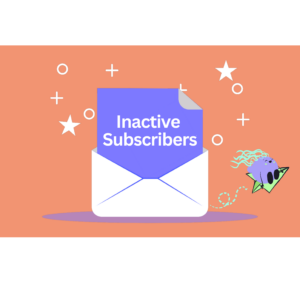- Why INBOX
Why INBOX?
About us
We want to tell you a story
Why customers love us
Customer reviews
Find out why our customers love using INBOX
- Platform
Features
Email Marketing
Grow your audience
Automation
Send targeted emails automatically
Newsletter Design
Drag & Drop email editor
Personalization & Segmentation
Send personalized emails
Landing Pages
Create beautiful pages
Sign Up Forms
Grow your email list
A/B Testing
Send emails with A/B testing
Auto Resend Campaign
Automatically send a second campaign
Transactional Emails
Send emails with API or SMTP
Email Verification
Clean your email list
INBOX Cold
Reach new customers
INBOX Touch
The future of networking
- Partner
- Pricing
- Resources
Learn
Blog
Read best practices and stay up-to-date with news.
Youtube Videos
Email marketing academy
Customer Reviews
What says our clients
Company
Contact Us
Write us
Careers
Join the INBOX team
Integrations
Connect INBOX with popular apps
For Developers
Check our API documentation
Sales Email Workflow Example
Sales Email Series Workflow
With INBOXAutomation, you can send automatic messages and follow-up emails to your users at certain time intervals.
To create the workflow with specific time intervals, first select the “When a contact is added to a list” trigger from the triggers. Here select the contact list to send the email to. Then set the methods by which the email will be sent when contacts are imported.
Then create a waiting period by adding the “Wait” action.
Then add the “Send a Campaign” action and select your newsletter that you have created for this workflow
Create a cooldown by adding the “Wait” action again. This time it is recommended to extend the period between 3-5 days.
Then add the “Send a Campaign” action again and select the 2nd Newsletter you want to send.
By repeating these actions, you can create an email series scenario as you wish.
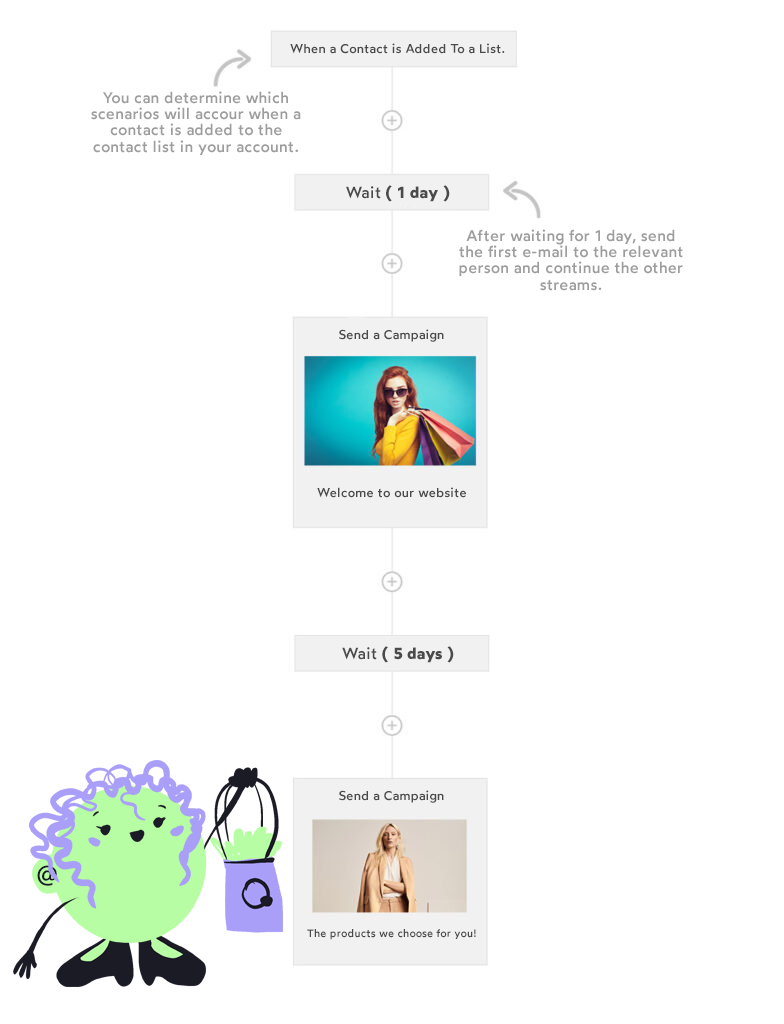
More Automation Examples
Not sure how to get started? Get inspired by these automated workflow templates below.